Why sell with us?
Join a marketplace where millions of buyers globally connect with the essence of their homelands.
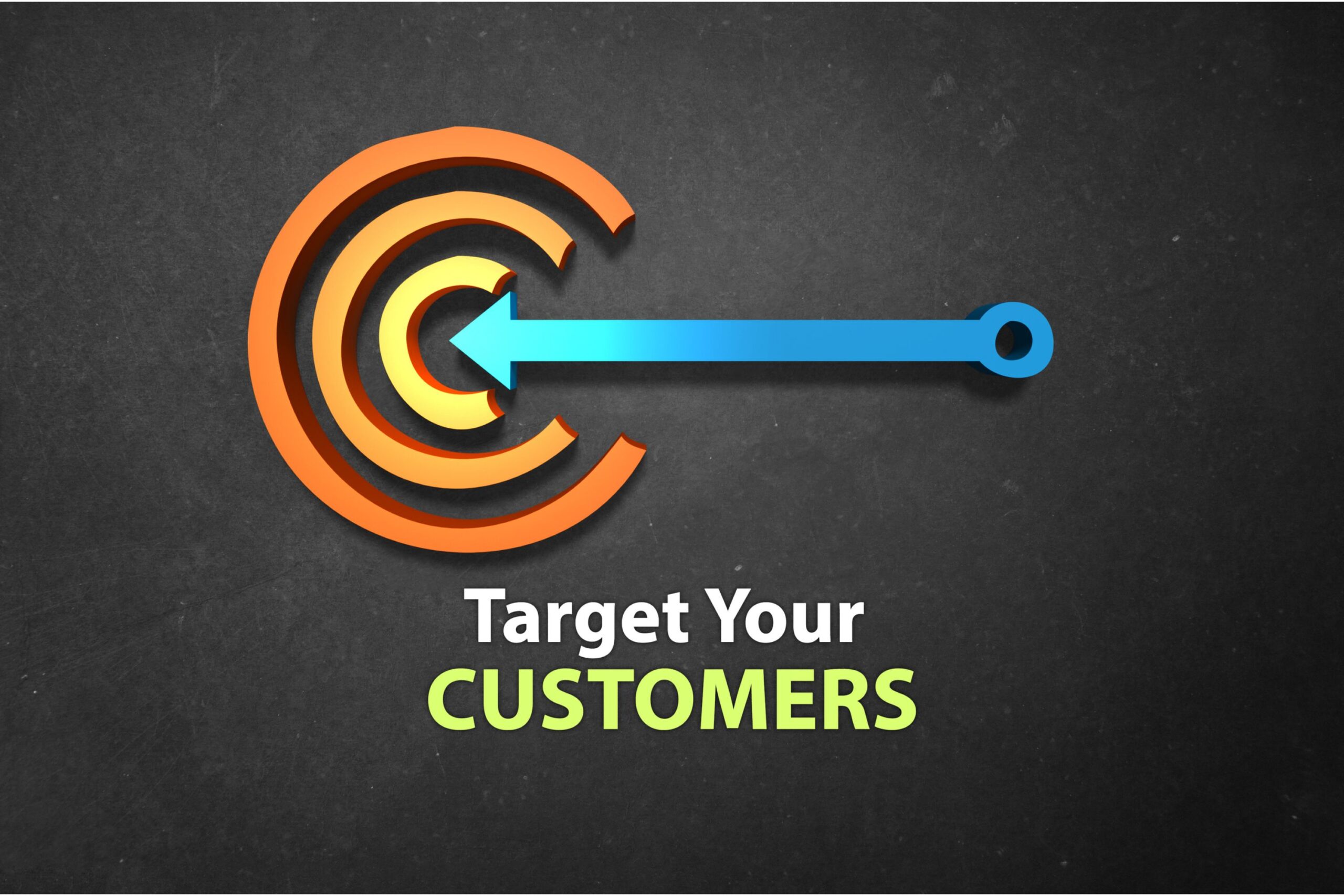
Unique Audience

Robust Platform

Low Commission Fee

Engage with Buyers

Local Payment Support

24/7 Support
Step-by-Step Guide to Getting Started

Create a Vendor Account
Click on "Register" to create an account. Fill out the required information and submit.

Email Verification
A token will be sent to your email for authentication. After verifying your email, complete the registration form with the necessary details.

Account Approval
Your registration will be reviewed and approved by our admin team. You will receive a welcome email with a link to your dashboard.

Submit Documentation
Upload the required documents, such as proof of address, identity, and business registration, for final account verification.

Start Selling
Your account is now ready. Upload your products and services to connect with eager buyers.
SELLER STORIES
See Seller share about their successful on Mbaay
FREQUENTLY ASKED QUESTIONS
Here are some common questions about selling on Mbaay
How do I create and manage my product listings?
After logging into your vendor account, navigate to the “Product” section at the left side pane. Here, you can add new products, edit existing ones, and manage inventory. You can upload images, set prices, and write descriptions. Make sure to keep your listings updated to reflect current stock and promotions.
How do I track my sales and orders?
Go to the “Orders” section in your dashboard. This area provides a detailed overview of all orders, including pending, processing, on-hold, completed, refunded, draft, and shipped orders. You can print or download these details in PDF, Excel, and CSV formats. You can also track shipping and delivery status from this section. Use filter and search features to streamline the order(s) of interest.
What are the fees and commission rates for selling on Mbbay?
Mbbay charges a commission fee of 2.5% on each sale. This fee is deducted automatically from your earnings. There are no listing fees, and the commission only applies when a sale is successfully made.
How do I withdraw my earnings?
You can withdraw your earnings through the “Withdrawal” in the “Payments” section in your vendor dashboard. Select the earning(s) and click on “Request”. Choose your preferred withdrawal method, such as bank transfer or mobile money, and follow the prompts. Withdrawals are processed within 48 hours.
How do I handle returns and refunds?
If a customer requests a return or refund, you’ll be notified via email. This will be reflected on the “Refund” section in your dashboard. You’ll need to review the request and decide whether to approve it. Mbbay’s return policy will guide the process, including shipping and refund procedures.
How can I promote my products on the platform?
You can promote your products through various marketing tools available on Mbbay. Options include featured listings, discounts, and promotional banners. Visit the “Product” section of your dashboard to explore these tools.
How do I resolve disputes with buyers?
If a dispute arises, you can communicate directly with the buyer through Mbbay’s “Chat Box”. If the issue remains unresolved, you can escalate it to our support team for mediation.
What types of products am I allowed to sell?
You can sell a wide range of products, provided they comply with Mbbay’s terms and conditions. Prohibited items include counterfeit goods, illegal items, and products that violate intellectual property rights. Review our product guidelines in the “Vendor Policies” section.
How do I update my vendor profile and business information?
To update your profile or business details, go to the “Profile” section in your dashboard by clicking on your account avatar. Here, you can update contact information, business details, and payment methods.
How can I get help if I encounter technical issues?
If you experience any technical difficulties, you can reach out to our 24/7 support team through the “Support” section of your dashboard. You can also refer to our knowledge base for troubleshooting tips.
